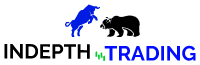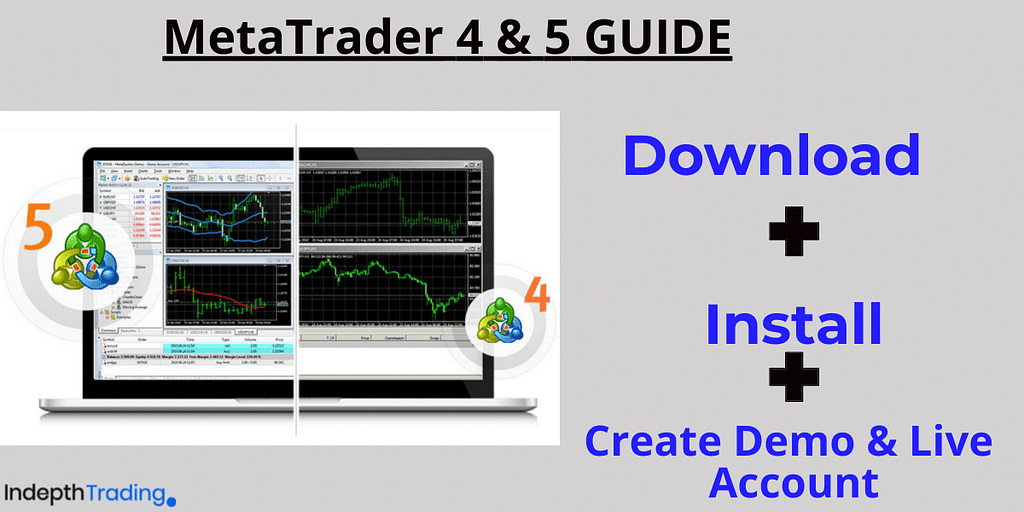
Trading is very confusing for most beginners when they are starting out and on top of that, they discover that in order to start trading you need to open your trading demo or live account and MetaTrader 4(Mt4) or MetaTrader 5(Mt5) in most cases as your trading platform.
2 years ago I was like you, with no one to guide me but I don’t want the same to you hence today I will try all my best to make things very easy for you.
By the end of this article, you’ll know what is Metatrader 4 and MetaTrader 5 ? What is the difference between the two? Which one is better? and also how-to download either MT4 or Mt5 on both your mobile device and your pc
And also show you how to create an MT4 and MT5 demo and a Live account with a Broker.
What is MetaTrader 4 and 5?
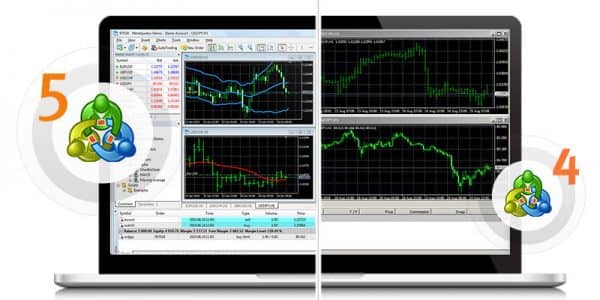
MetaTrader 4 and MetaTrader 5 Are both free and popular trading platforms or software that enables traders to trade Forex, Commodities, Cryptocurrency, Stock indices, e.t.c.They are also known as Mt4 and Mt5 respectively.
Both these trading platforms are software that is developed by MetaQuotes company and MetaTrader 5 is the improvement of Metatrader 4.
These platforms are not only enabled for trading purposes but also have up to 38 indicators and an economic calendar that keeps you updated on financial news worldwide.
And by the way, you can download MetaTrader 4 & 5 as an app on PlayStore for mobile and also available on Windows, Linux, and Mac but I will show you how to download them later.
Here are some of the features available on MetaTrader:
- Indicators
- Timeframes
- Graphical Objects
- Symbols
MetaTrader 4 (Mt4 ) Vs MetaTrader 5 (Mt5)

What is the difference? And which is better? Both these platforms share a lot of similarities with a few differences but it’s safe to say that MetaTrader 5 is better than MetaTrader 4 because it has additional features like Netting and more technical indicators than MT4
Comparison of MetaTrader 5 and MetaTrader 4
MetaTrader 5 | MetaTrader 4 | |
|---|---|---|
Pending Order Types | 6 | 4 |
Time Frames | 21 | 9 |
Technical Indicators | 38 | 30 |
Hedging | Hedging + Netting | Hedging only |
Economic Calendar | Yes | No |
Order Execution Types | 4 | 3 |
Strategy Tester | Multi-Threaded | Single-Threaded |
Which one should you choose?
MT4 was created mainly for forex traders, whereas MT5 was created to allow traders to trade forex, CFDs, equities, and futures. And also as you can see in the table above Metatrader 5 has additional features.
It’s better to have them both because some Forex Brokers are only available on Mt4.
But for now, download only one platform and the other one later.
How To Download MetaTrader 4 & 5 for Mobile ?
1. For Mobile (Android)
Here I will show you all the steps to download Metatrader 4 on Mobile, as for Metatrader 5, it’s the same process.
Step 1: Search Metatrader 4 on Google Play Store.
Step 2: Click on Install
The MetaTrader App will be installed in your Mobile Phone.

Congratulations! You have installed Metatrader App on your Mobile.
Next thing I will show you how you can create a Demo account on a forex broker and use it with either Metatrader 4 or Metatrader 5.
Scroll down the page to know how you can create a Demo or Live Account with Forex Brokers that are supported by Mt4 or Mt5
Steps to Download MetaTrader 4 & 5 for Pc , Mac & Linux
Step 1: Click here to go to MetaQuotes website

Step 2: Choose which MetaTrader 4 or 5
Step 3: Choose the operating software of your Pc (Windows, Linux, macOS)
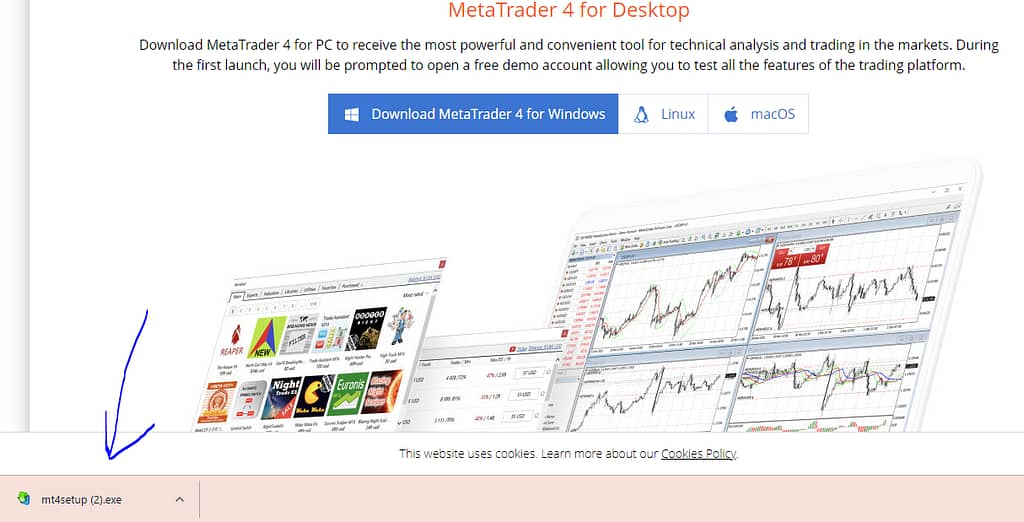
Step 4: MetaTrader 4 or 5 File will be downloaded on the bottom left of your PC, just double click to install
Step 5: You will be asked if you want this device to Make Changes in your Device. Click Yes.

Step 6: Click Next to start MetaTrader Installation.
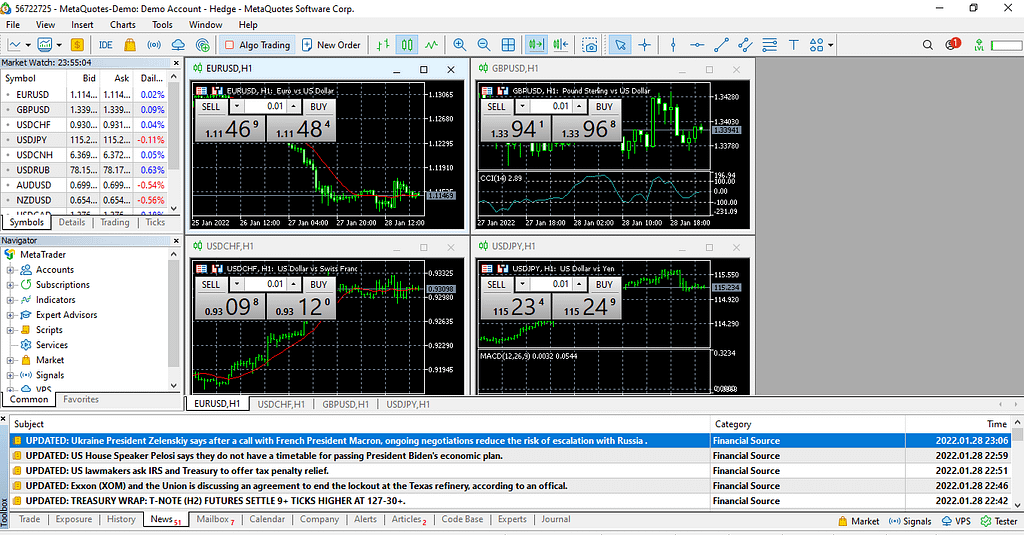
A screen like this will appear when the installation is done!
Now that you’ve installed MetaTrader 4 or 5, you will need to create a trading account (Demo or Live) with a Forex Broker of your choice.
Create A Demo Account For MetaTrader 4 & 5

We will use JustForex as an example of how you can create a Demo and live account for MetaTrader 4 & 5.
Keep in mind you can use any Forex Broker, there are many good Forex brokers out there but I just prefer using JustForex.
Step 1: Click here to register for a trading account on JustForex
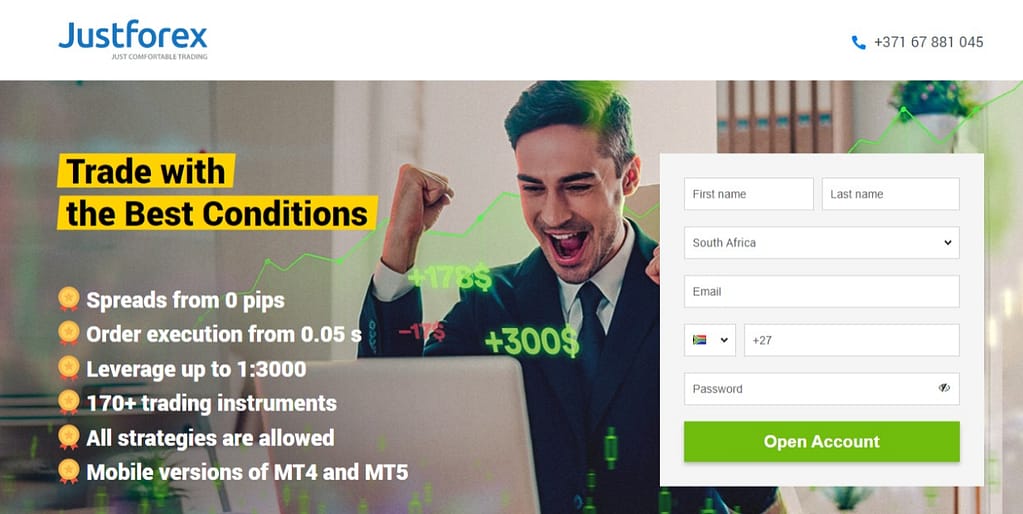
Step 2: To register on JustForex you will need to fill in :
- Name
- Last Name
- Country
- Cell No
- Password
Make sure you put in your correct details.

Step 3: After confirming registration via your email you will be taken toy your back office page then you need to on “My Account” under Account Operations Tab so you can create your first trading account.
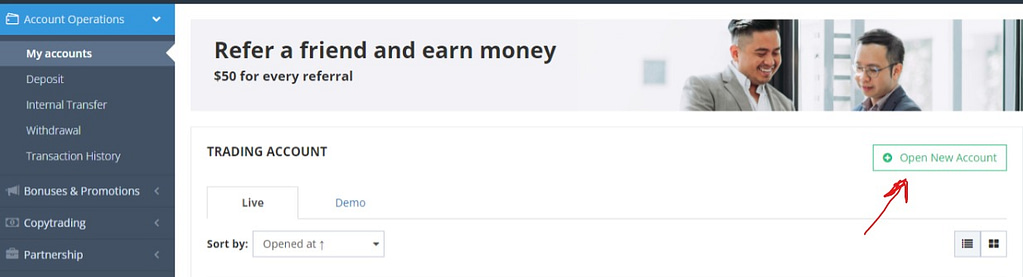
Step 4 : Click on “Open New Account”
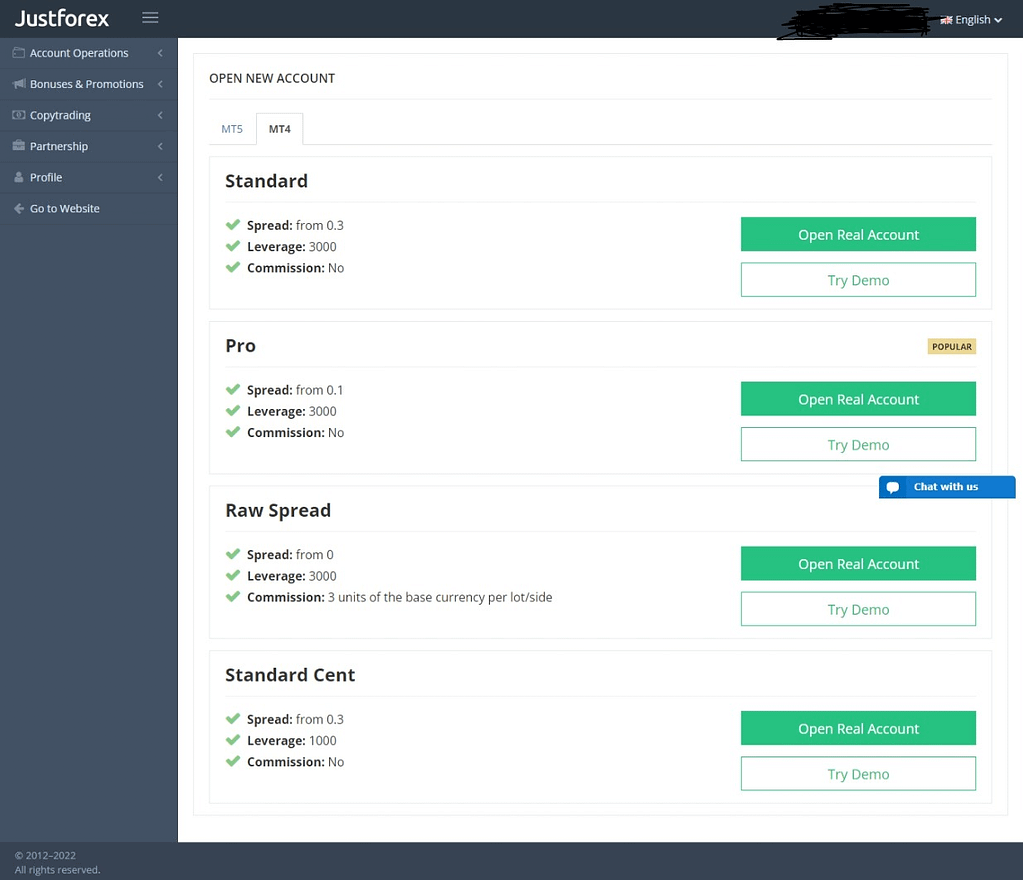
Step 5: Next you need to choose whether the Account should be MT5 OR MT4 and which type of account( Demo or Real Account).
Create an account that is the same as the MetaTrader you’ve downloaded.
What I mean is that, If you have Mt4 installed on your Pc or Mobile then create an account under MT4.
If you want to create a Demo Account select “Try Demo”, for a real account choose the type of account that you like (Standard or Pro or Raw Spread )
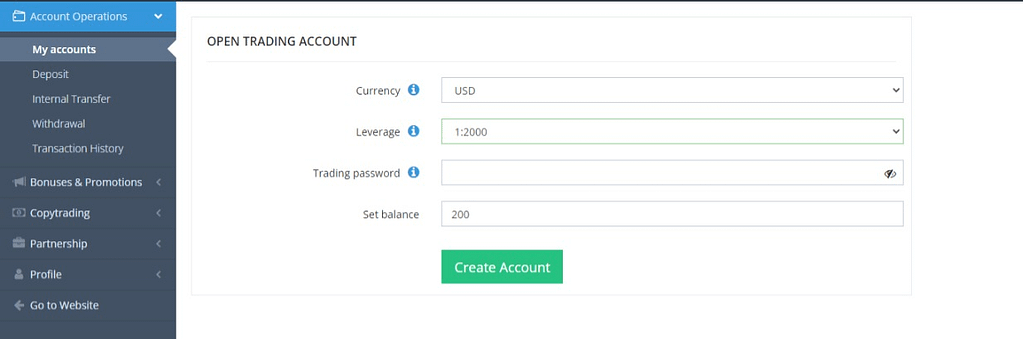
Step 6: A page like this will appear if you chose to open a Demo Account.
In this case, you have to select the base currency of your account, Leverage, Password, and set Balance of Demo Account.
Put a password that you will never forget because you will need it to log in on MetaTrader 4 or 5.
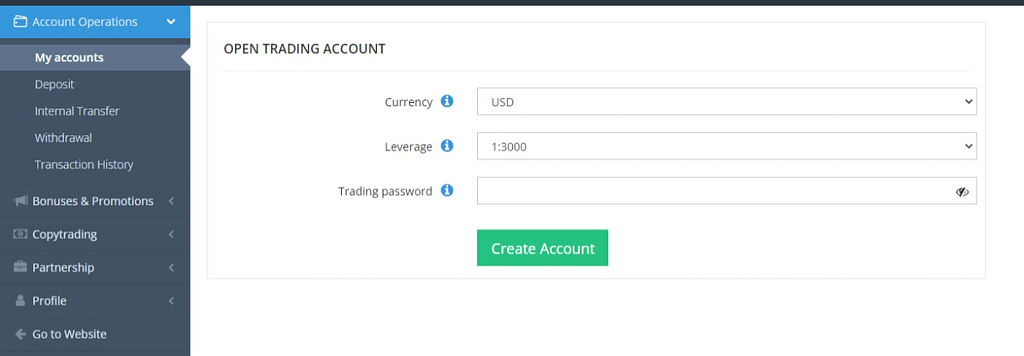
A screen like this will appear if you chose to open “Real Account”
appear you just need to set a password.
JustForex will send you an email with your new account details.
Note these 3 things in that email.
- Log in Id
- Server
- Password
You will use these details to login on your MetaTrader
Log in on MetaTrader 4 & 5
To start trading on MetaTrader with your account, you will need to log in with the details that JustForex sent you via email .Here is how
For Mobile

Step 1: Click on the plus icon.

Step 2: Since you have created your account with JustForex then you need to log in by clicking on “Login To An Existing Account”
Step 3: Search “JustForex “on the next tab that appears.
The email that was sent by JustForex to your email mentioned the “sever” of your account so chose the one JustForex that has the same server that was sent to you.
Step 4: Log in with the details that were sent to your email, then you’re Done!!
For Pc, Mac & Linux
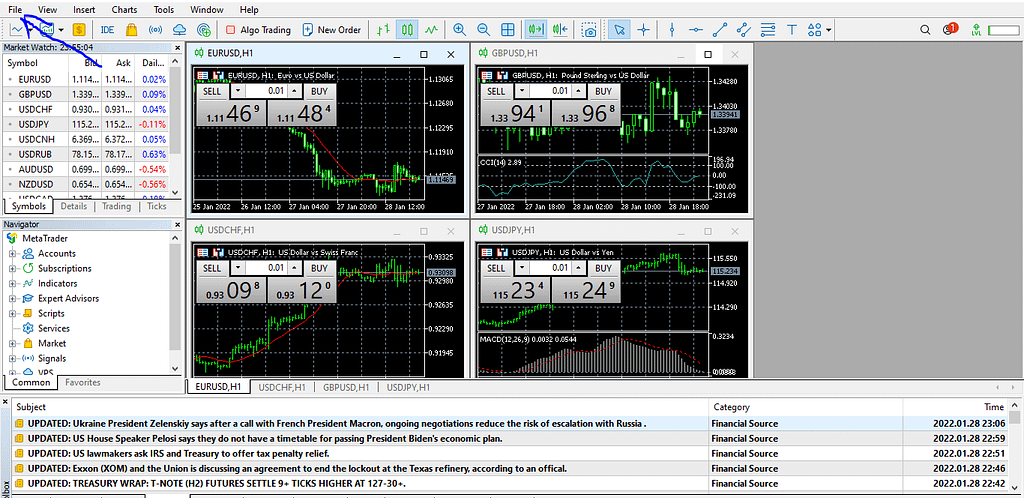
Step 1 : Click ‘File’
Step 2: Log in to trade account and a new box asking for your login credentials, password, and the server your account has been assigned to, will appear.
Then that’s all you can start trading.
If this Guide was helpful please let me know on the comments